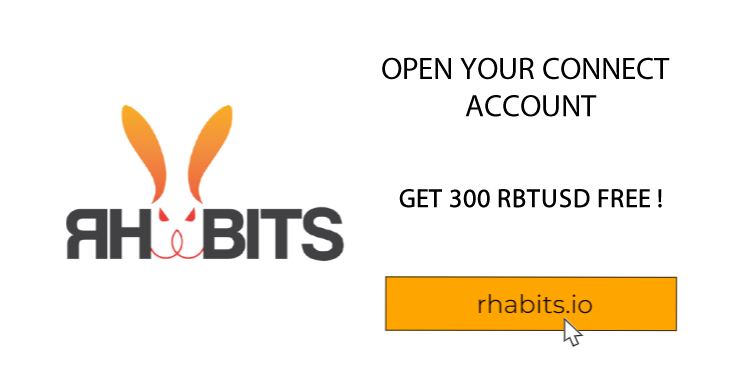Casting from an iPhone to a larger screen has become increasingly popular, allowing users to enjoy their favorite content on a bigger canvas. Whether it's videos, photos, or presentations, the ability to cast from an iPhone provides a seamless and immersive viewing experience. In this comprehensive guide, we will walk you through the step-by-step process of casting from your iPhone to various devices, ensuring you make the most out of your casting capabilities.
Method 1: Casting to a Chromecast Device: Chromecast is a popular streaming device that enables wireless casting from your iPhone. Follow these steps to cast to a Chromecast device:
Step 1: Ensure that your iPhone and Chromecast are connected to the same Wi-Fi network. Step 2: Download and install the Google Home app from the App Store if you haven't already. Step 3: Open the app and tap on the "+" icon to add a device. Step 4: Select "Set up device" and follow the on-screen instructions to set up your Chromecast. Step 5: Once set up, open the app or content you want to cast (e.g., YouTube, Netflix, or a compatible app). Step 6: Look for the Cast icon (a square with Wi-Fi signal waves) and tap on it. Step 7: Choose your Chromecast device from the list, and the content will start playing on your TV or connected display.
Method 2: Casting to an Apple TV: If you own an Apple TV, you can cast content from your iPhone using Apple's AirPlay feature. Follow these steps to cast to an Apple TV:
Step 1: Connect your iPhone and Apple TV to the same Wi-Fi network. Step 2: Open the app or content you want to cast (e.g., YouTube, Netflix, or a compatible app). Step 3: Look for the AirPlay icon (a rectangle with an arrow pointing up) and tap on it. Step 4: Select your Apple TV from the list of available devices. Step 5: The content will now play on your Apple TV or connected display.
Method 3: Casting to a Smart TV: If you own a Smart TV with built-in casting capabilities, you can cast directly from your iPhone without the need for additional devices. The steps may vary slightly depending on your TV's brand and model, but the general process is as follows:
Step 1: Ensure that your iPhone and Smart TV are connected to the same Wi-Fi network. Step 2: Open the app or content you want to cast (e.g., YouTube, Netflix, or a compatible app). Step 3: Look for the Cast icon or a screen mirroring option within the app. Step 4: Select your Smart TV from the list of available devices. Step 5: The content will now be cast to your Smart TV, and you can enjoy it on the big screen.
Conclusion: Casting from an iPhone opens up a world of possibilities, allowing you to enjoy your favorite content on a larger screen with ease. Whether you have a Chromecast device, an Apple TV, or a Smart TV, the casting process is relatively straightforward. By following the steps outlined in this guide, you can master the art of casting from your iPhone and how to cast from iPhone . So, sit back, relax, and let your iPhone bring your content to life on the big screen.